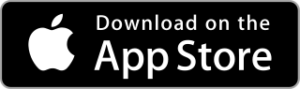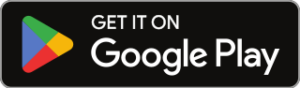Welcome to CaneApp
The app that lets you track hurricanes in new and exciting ways.
Frequently Asked Questions
Where Should I Start With Cane App?
After you install Cane, you are in “Active Storm”
mode. This means as new storms are identified, they automatically
come into the map. As storms die down, they automatically leave
map, after a day or so. You can also add storm investigations,
which are weather patterns that often form into tropical storms
or cyclones. Investigations always show up as purple tracks on
the map.

The fastest way to put a specific storm on the
map is to touch the SEARCH button, then type the name of the
storm you’re looking for. For example, if you want to look at
Hurricane Katrina, tap on the Search button. In that window, you
type the first few letters of a storm name. The list of storms
is sorted in order of strongest intensity to weakest, and
Hurricane Katrina from 2005 is the strongest storm so far that
starts with "KATR", so it comes right up on the list. Tap on the
storm and it will be added to the map. You can add as many
storms to the map as you would like.

In order to fine-tune your experience, the settings
button pulls up all of the options in CaneApp. You can change
from Miles to Kilometers, you can show/hide active storms, show/hide
storm investigations. You can also search and add storms to the map.
Remember, settings is the only place where you can delete
storms from the map.
What do the circles mean in the regular storm animation?
The regular storm animation shows up to 2 circles
for each storm, when data is available. The larger white circle
represents the radius of the Tropical Storm strength winds
(39 MPH). The smaller colored circle represents the radius of
the Hurricane strength winds (74+ MPG). The different colors
represent different hurricane categories, according to the
Saffir-Simpson Scale.
From Where Do You Get Your Data?
We get our storm data from The National
Hurricane Center (NHC) of the National Oceanographic and
Atmospheric Administration. Please see
this page for more
information.
Where can I find out more about CaneApp?
Follow us on Social Media. We share videos on how
to use the app, as well as videos on active storms.
After you install Cane, you are in “Active Storm” mode. This means as new storms are identified, they automatically come into the map. As storms die down, they automatically leave map, after a day or so. You can also add storm investigations, which are weather patterns that often form into tropical storms or cyclones. Investigations always show up as purple tracks on the map.

The fastest way to put a specific storm on the map is to touch the SEARCH button, then type the name of the storm you’re looking for. For example, if you want to look at Hurricane Katrina, tap on the Search button. In that window, you type the first few letters of a storm name. The list of storms is sorted in order of strongest intensity to weakest, and Hurricane Katrina from 2005 is the strongest storm so far that starts with "KATR", so it comes right up on the list. Tap on the storm and it will be added to the map. You can add as many storms to the map as you would like.

In order to fine-tune your experience, the settings button pulls up all of the options in CaneApp. You can change from Miles to Kilometers, you can show/hide active storms, show/hide storm investigations. You can also search and add storms to the map. Remember, settings is the only place where you can delete storms from the map.
The regular storm animation shows up to 2 circles for each storm, when data is available. The larger white circle represents the radius of the Tropical Storm strength winds (39 MPH). The smaller colored circle represents the radius of the Hurricane strength winds (74+ MPG). The different colors represent different hurricane categories, according to the Saffir-Simpson Scale.
From Where Do You Get Your Data?
We get our storm data from The National
Hurricane Center (NHC) of the National Oceanographic and
Atmospheric Administration. Please see
this page for more
information.
Where can I find out more about CaneApp?
Follow us on Social Media. We share videos on how
to use the app, as well as videos on active storms.
We get our storm data from The National Hurricane Center (NHC) of the National Oceanographic and Atmospheric Administration. Please see this page for more information.
Follow us on Social Media. We share videos on how to use the app, as well as videos on active storms.